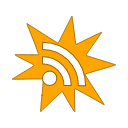Find User
here you can look for a user
With the recently released v1.2.0 update for Voxel Paint, there are now some new keyboard shortcuts you should know of to help you with your voxel art. This thread will be updated as new shortcuts are added.
Alt
When using the select voxel tool, holding down on the Alt key will also select all voxels of the same color of the voxel you selected.
Shift
Ctrl + M: Make all selected voxels metallic
Ctrl + E: Make all selected voxels emissive
Ctrl + O: Make all selected voxels windows (50% opacity)
d: While in select mode, pressing the "d" key will duplicate the current selection, creating a copy.
g: While in select mode, pressing "g" will group the selected voxels. After this, you can click on one of the voxels in the group to select that group again.
u: Ungroups the selected voxels.
r: When you are using the Move Tool or pasting duplicated voxels, pressing "r" will rotate the voxels you are moving by 90 degrees.
f: When you are using the Move Tool or pasting duplicated voxels, pressing "f" will flip the selected voxels. Hold down on the shift key to flip in the other way.
Escape: The escape key will deselect all voxels and also cancel a pending voxel duplication operation.
Numpad
When voxels are selected, you can move them in any direction using the keyboard numpad. The numpad + and - buttons will change their elevation, and the numpad Enter will apply all changes.
Alt
When using the select voxel tool, holding down on the Alt key will also select all voxels of the same color of the voxel you selected.
Shift
- Pen and Eraser Tool: Holding shift while using the pen or eraser will activate free draw/erase mode.
- Select Tool: When using the Select Tool, holding down on Shift before you click on a voxel will do a "Flood Select" operation and select all connecting voxels.
Ctrl + M: Make all selected voxels metallic
Ctrl + E: Make all selected voxels emissive
Ctrl + O: Make all selected voxels windows (50% opacity)
d: While in select mode, pressing the "d" key will duplicate the current selection, creating a copy.
g: While in select mode, pressing "g" will group the selected voxels. After this, you can click on one of the voxels in the group to select that group again.
u: Ungroups the selected voxels.
r: When you are using the Move Tool or pasting duplicated voxels, pressing "r" will rotate the voxels you are moving by 90 degrees.
f: When you are using the Move Tool or pasting duplicated voxels, pressing "f" will flip the selected voxels. Hold down on the shift key to flip in the other way.
Escape: The escape key will deselect all voxels and also cancel a pending voxel duplication operation.
Numpad
When voxels are selected, you can move them in any direction using the keyboard numpad. The numpad + and - buttons will change their elevation, and the numpad Enter will apply all changes.
Owner of Ape Apps, LLC
rotate command does not seem to work. In fact, NONE of the keyboard shortcuts seem to work, except the select all and duplicate functions. This holds true for both browser and standalone on pc. A bit of a pity, as I could REALLY use a rotate function.
EDIT: So, it seems I was an idiot. You have to be in the move tool for any of the rotate commands to work. Disregard me.
EDIT: So, it seems I was an idiot. You have to be in the move tool for any of the rotate commands to work. Disregard me.
Suggestion:
Can you have the part where it says 'File', 'Edit', 'Insert', etc GUI be expandable? So that when you want to export the png, it would take the full 1920x1080 instead of the 1920x1008 when you hit F11 to full-screen Chrome. I see that it "screenshots" the model, but not the part where the gui is in the way. It's important for making icon sprites so they will ratioly align and not cause blurry details. This would be helpful, thx.
Can you have the part where it says 'File', 'Edit', 'Insert', etc GUI be expandable? So that when you want to export the png, it would take the full 1920x1080 instead of the 1920x1008 when you hit F11 to full-screen Chrome. I see that it "screenshots" the model, but not the part where the gui is in the way. It's important for making icon sprites so they will ratioly align and not cause blurry details. This would be helpful, thx.
🙂